Importing non-person entities from Salesforce
Follow detailed instructions in Importing Associated Non-Person Entities.
Manually adding non-person entities
You can manually add a new non-person entity from several locations.
- From the Household Dashboard, scroll down to the Associated Entities section below the Family Tree and click ‘Add.’
- From the Lists drop-down available in the upper right hand corner of every page, choose Entity List from the drop down. On the Entity List page, choose ‘Add New.’
- From a family member’s dashboard, click the ‘+’ sign in the column that most closely corresponds to the type of entity you are looking to add.
In each case, enter the new entity’s name, choose the entity type from the drop-down and click ‘Save.’
Adding or editing non-person entity details
Once the new entity has been created, you can continue to add additional details on the Entity Details page. If you decide to skip this step during the initial set up, you can access the Entity Details page in the future in several ways.
- Click on the relevant entity from the Associated Entities list below the Family Tree on the Household Dashboard
- Click on the relevant entity shown on a family member’s dashboard
- Navigate to the Entity List page through the Lists drop down available in the upper right hand corner of every page, and choose the relevant entity from the list
On the Entity Details tab, there are several elements that all non-person entities will have in common:
- Category – The entity will be given a default category based on the Entity Type, but you can change this. This field will determine where the entity shows up on the dashboard of associated family members.
- Active Reports – Choose which detailed reports the entity should have
- Estate
- Net Worth
- Tax
- Insurance
- Established date
- Document link(s)
- Relationship Table (See detail below)
Relationship Tables
Toward the bottom of the Entity Details page for each non-person entity, there is a relationship table which summarizes which associated people or other entities will display information about the particular entity, as well as what portion of the value of the entity will be shown.
The table will be automatically populated with any individuals or entities that have been associated with the entity earlier in the setup process (e.g. trustees, owners), and additional people / entities may be added to the table if desired. Various types of roles also have a default Net Worth Impact and Percentage, both of which can be edited.
Dashboard Display Options – This determines whether or not the entity and/or the value of the entity will display on the associated person’s dashboard. The options are
- Show Entity Value and Stake – The entity, the entity’s full value and the value of the person’s stake in the entity will all be displayed on the person’s dashboard.
- Show Stake Only – The entity and the value of the person’s stake in the entity will be displayed on the person’s dashboard.
- Show Entity Only (Hide Value) – The entity will be displayed on the person’s dashboard, but neither the value of the entity nor the value of the person’s stake in the entity will be shown.
- Hide Entity – The entity will not show up at all on the person’s dashboard
Net Worth Impact – This determines how much of the entity’s value or associated person’s stake in the entity will be added to the associated person’s net worth value.
- Total Value – The full value of the entity (or the full value of an owner’s interest in the business entity) will show up on the person/entity’s net worth report
- Percentage – A set percentage of the full value of the entity (or a set percentage of an owner’s interest in a business entity) will show up on that person/entity’s net worth report
- No NW Impact – Neither the entity nor the entity’s value will show up on a person’s net worth report
Annuity Schedules (GRATs and Charitable Trusts)
For Grantor Retained Annuity Trusts and Charitable Trusts, you can input relevant annuity distribution information in the Annuity Payment Schedule section of the entity’s details page.
- Initial Contribution – Specify the initial amount contributed to the trust.
- 7520 Rate – Specify the applicable 7520 rate that applies to the trust, based on the month and year that the trust was established and funded.
- Inception Date – Specify the date the trust was established. This should be the date from which future annuity payment dates should be measured.
- Term – Specify the term of the trust, specifically the number of years that the annuity payments are scheduled to continue.
After you have input the relevant information above, click ‘Set Annuity Schedule.’