Navigate to the Import Assets / Liabilities from Salesforce page from the Lists drop-down in the upper right hand corner of any page. Review the list of assets and liabilities that will appear on the screen, and choose one to start with.
Choose the appropriate option for the asset / liability you are importing, and click save:
- Asset / Liability Entity – Choose a class from the drop-down
- Asset
- Liability
- Exclude – If you do not want this asset / liability to be imported AND you would like this asset / liability to no longer show up in the list of available assets / liabilities to import, choose this option
For assets or liabilities imported from Salesforce, the name of the asset or liability, the associated non-person entity and the current value will be imported as well.
If you have additional details about the asset or liability at hand during the setup process, you can add that on the pop-up screen that appears after you create/save the asset or liability.
Otherwise, click ‘save’ for this asset or liability, and repeat this process with the remaining assets and liabilities.