Adding insurance policies
All insurance policies will need to be added manually to Aristotle. You can do so by
- Navigating to the Edit Insurance tab within the appropriate entity’s Insurance dashboard, and clicking ‘add new’
- Navigating to the Insurance List from the Lists drop-down in the upper right hand corner of any page, and clicking ‘add new’
You will need to give the policy a name and chose a category and type. Available insurance types are determined by the chosen category. If you are not entirely sure of the type, just choose one that seems correct and you can edit that information in the future.
- Category: Life Insurance
- Whole Life
- Universal Life
- Variable Life
- Variable Universal Life
- Term Life
- Category: Property/Casualty/Umbrella Insurance
- Property & Casualty
- Collections / Valuable Articles
- Automobile
- Homeowners’
- Renters’
- Umbrella & Excess Liability
- Category: Health/Disability Insurance
- Health
- Disability
After you have named the policy and chosen the category/type, click ‘save.’
On the next page, enter as many additional basic details as possible, and create custom fields for any relevant information not requested in the basic details section.
Connecting insurance policies to people, entities and assets
In the Related Assets/Entities section, you can specify a particular entity’s or asset’s relationship to the insurance policy.
- Item being insured (P&C only)
- Policy owner
- Beneficiary (Life Insurance only)
- Insured (Life Insurance, Health/Disability only)
Click ‘add new’, specify if you are creating a relationship with an entity (person or non-person) or asset in the Type drop-down, and select an existing entity or asset from the Relationship drop-down.
- If the associated person or non-person entity has not yet been set-up, you can create the new person or non-person entity by typing in the new entity’s name, choosing Create and proceeding with manual set up of the person or non-person entity.
- You cannot add a new asset from this page, so you will need to save the insurance policy, create the new asset and then navigate back to the insurance policy to create the association.
For Associated Entities Only – Check the ‘View Access’ box if you would like the entity to have view access to the policy information on the Insurance report.
Editing insurance policies
To edit an existing policy, click on the policy in the Edit Insurance Policies table and the policy detail page will open for editing.